It is fairly easy to change your font on Nokia 5800. You do not need any external applications but you do need to create a Font Folder with the Files inside.
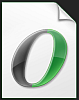 You can use any Open Type Font (.OTF) from your PC usually found in C: Windows\Fonts. True Type fonts (.TTF) do not work correctly and should be avoided they can cause errors. You can simply copy a font from your PC usually located in C:\Windows\Fonts just make sure it is an .oft type. If you use fonts from your PC i would avoid thick or large fonts.
You can use any Open Type Font (.OTF) from your PC usually found in C: Windows\Fonts. True Type fonts (.TTF) do not work correctly and should be avoided they can cause errors. You can simply copy a font from your PC usually located in C:\Windows\Fonts just make sure it is an .oft type. If you use fonts from your PC i would avoid thick or large fonts.
Below are some examples is different fonts i have created. Click image to enlarge.
Click on the Name to download Left2Right Harlow Solid Italic, Eurostile, Pristina, Calibri , Bauhaus93.
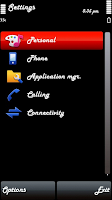
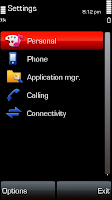
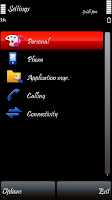
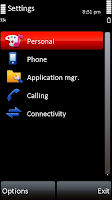
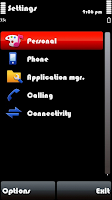
Creating your Font folder
1. Create a folder called "Fonts"
2. Place 4 copies of the same Font in the folder.
3. Rename the fonts: s60snr.ttf, s60ssb.ttf, s60tsb.ttf and S60ZDIGI.ttf
4. Now the folder is ready to move to the Phone.
Transferring New font to 5800 phone
1. Connect the phone in "Mass Storage" mode to your PC.
2. In "My Computer" go to Removable Disk or Memory Card.
3. Navigate and open the "Resource" folder (create one if it does not exist).
4. Copy the "Fonts" Folder into the Resource folder.
5. Close open windows and Disconnect the Phone from PC.
6. Restart your Phone and you should see the new fonts.
To Reset Original 5800 Font
1. To Reset your Phone to the Original Default font simply Delete the Font folder that you created in E:\ Resourse\Fonts and Restart your Phone.
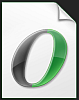 You can use any Open Type Font (.OTF) from your PC usually found in C: Windows\Fonts. True Type fonts (.TTF) do not work correctly and should be avoided they can cause errors. You can simply copy a font from your PC usually located in C:\Windows\Fonts just make sure it is an .oft type. If you use fonts from your PC i would avoid thick or large fonts.
You can use any Open Type Font (.OTF) from your PC usually found in C: Windows\Fonts. True Type fonts (.TTF) do not work correctly and should be avoided they can cause errors. You can simply copy a font from your PC usually located in C:\Windows\Fonts just make sure it is an .oft type. If you use fonts from your PC i would avoid thick or large fonts.Below are some examples is different fonts i have created. Click image to enlarge.
Click on the Name to download Left2Right Harlow Solid Italic, Eurostile, Pristina, Calibri , Bauhaus93.
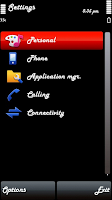
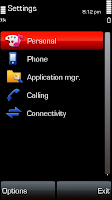
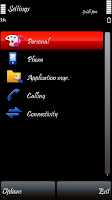
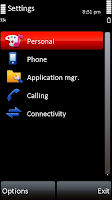
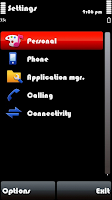
Creating your Font folder
1. Create a folder called "Fonts"
2. Place 4 copies of the same Font in the folder.
3. Rename the fonts: s60snr.ttf, s60ssb.ttf, s60tsb.ttf and S60ZDIGI.ttf
4. Now the folder is ready to move to the Phone.
Transferring New font to 5800 phone
1. Connect the phone in "Mass Storage" mode to your PC.
2. In "My Computer" go to Removable Disk or Memory Card.
3. Navigate and open the "Resource" folder (create one if it does not exist).
4. Copy the "Fonts" Folder into the Resource folder.
5. Close open windows and Disconnect the Phone from PC.
6. Restart your Phone and you should see the new fonts.
To Reset Original 5800 Font
1. To Reset your Phone to the Original Default font simply Delete the Font folder that you created in E:\ Resourse\Fonts and Restart your Phone.

No comments:
Post a Comment